If you have ever clicked on an overlay template and not edited the text or deleted it... you will probably have a video that looks like this

This happens when you click on an overlay template (red box, left)
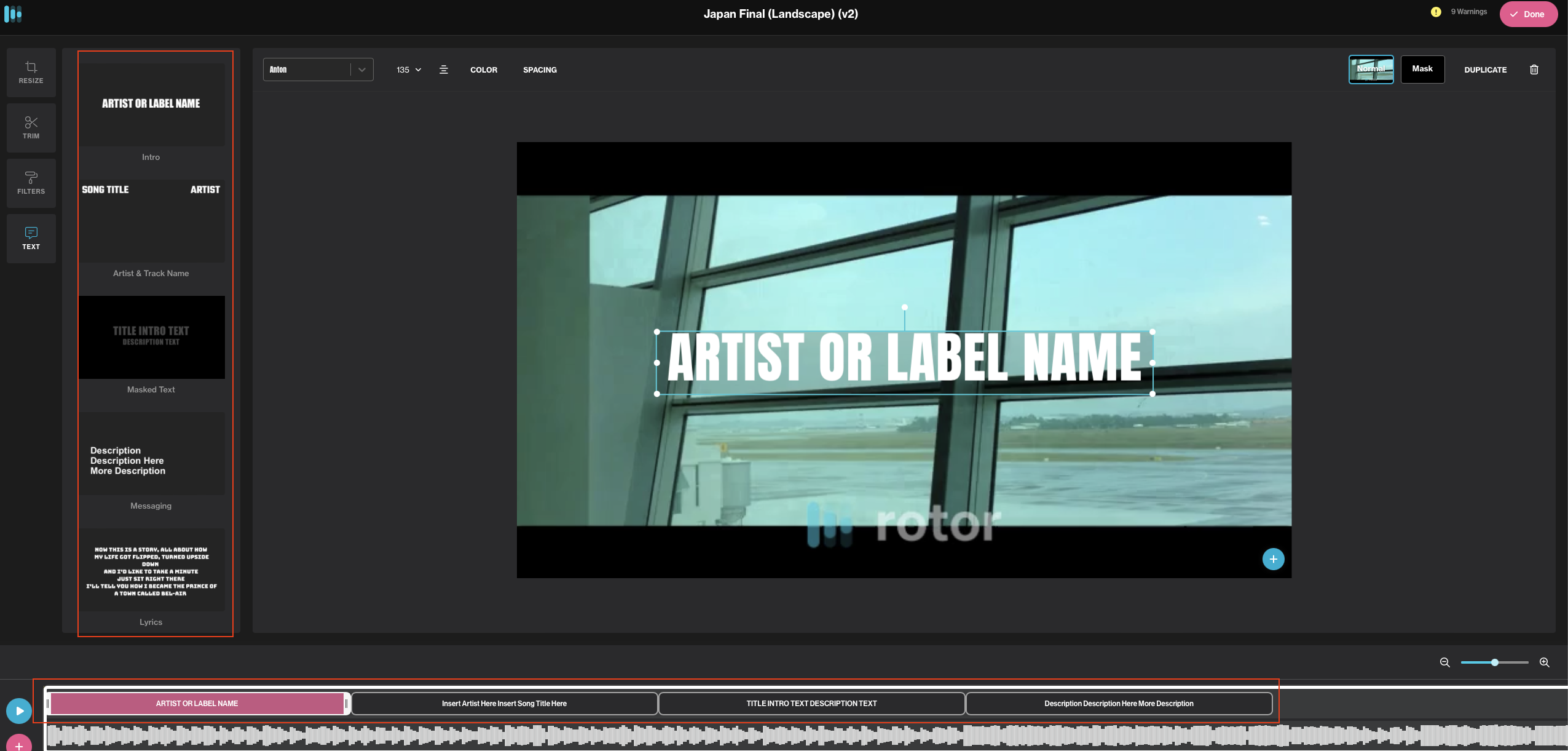
In order to remove, you will need to click the unnecessary template and delete.
If you have added multiple layers of templates, you will need to select the unnecessary layer and then the trash can (below the Done button at the top right of your screen) to remove an individual layer
See below (open image in new tab to view full screen)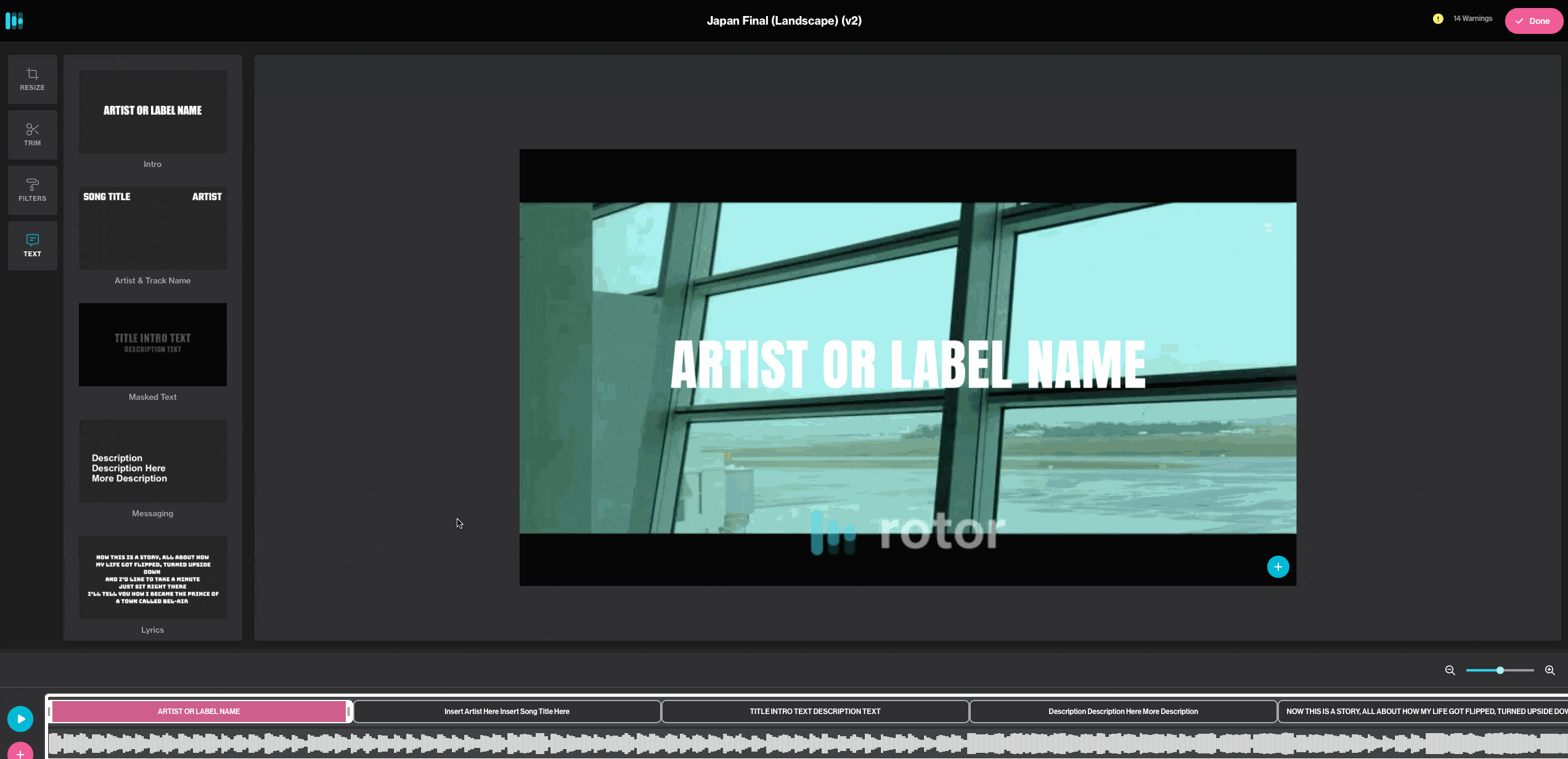
Was this article helpful?
That’s Great!
Thank you for your feedback
Sorry! We couldn't be helpful
Thank you for your feedback
Feedback sent
We appreciate your effort and will try to fix the article